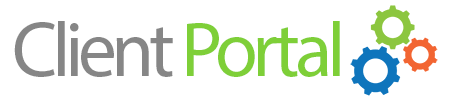When you are ready to upload your website to your server, please take note of the following information regarding where your files will reside. You may upload your website files using the DirectAdmin File Manager or by using any FTP application (We recommend FileZilla).
Website File Locations
1. Login to DirectAdmin and choose the File Manager link. The first screen that appears will show you the various *default files and folders within your account Home/User directory on the server. Here you will find a directory/folder named "domains". 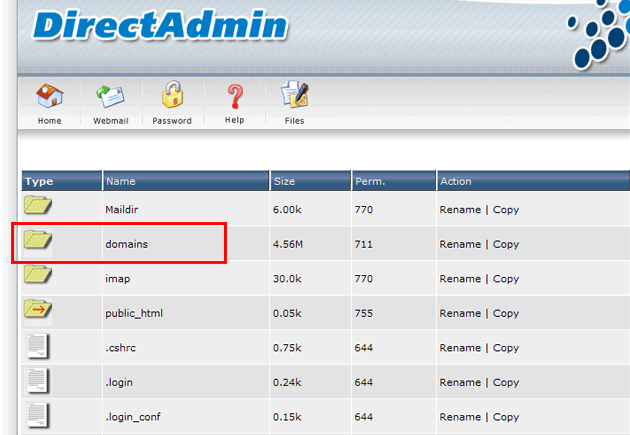
Within the "domains" folder you will find individual folders that pertain to each domain being hosted. Within each of these folders you will find a unique "public_html" folder that will hold your website files for that particular domain. For example:
- If you are on a single-domain hosting account the full path to your public folder will be the following:
/domains/domain.com/public_html
(*Replace mydomain.com with your actual domain name.) - If you are on a multi-domain hosting account the full path to your public folder(s) will be the following:
/domains/domain1.com/public_html
/domains/domain2.com/public_html
/domains/domain3.com/public_html
/domains/domain4.com/public_html
(*Replace mydomain.com with your actual domain name.)
To upload files to the server using the DirectAdmin File Manager, navigate to the destination where you would like them to reside. Using the File Manager, select the files from your PC using the form fields provided and choose upload. (*Please Note: When you are on the File Manager page within DirectAdmin, the Help Button at the top of the page will provide detailed assistance for how to use the File Manager.)
Important: Do not delete any of the default files within your Home/User directory. These files are necessary for the proper functioning of your hosting account, login and e-mail services.
FTP Client Directory Settings - Transfer Files To The Server
If you choose to transfer your website files to the server using an FTP client (e.g. FileZilla), you will enter the following as the path to your public folder:
domains/domain.com/public_html/
(*Replace mydomain.com with your actual domain name.)
The FileZilla project provides a full Wiki and tutorial for using FileZilla to tranfer files to the web server: FileZilla Wiki and Documentation.