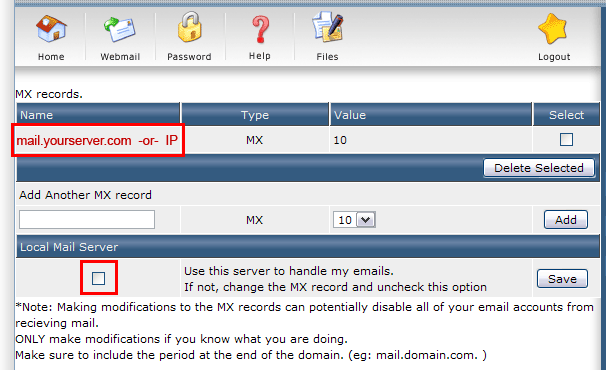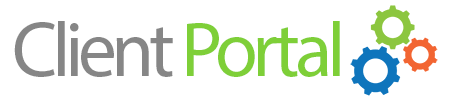Many companies and organizations rely on an in-house email server for handling their messaging services. If you would like to configure your hosting account with an external email server please follow these steps:
Step 1:
Login to DirectAdmin and select the MX Records link under E-mail Management.
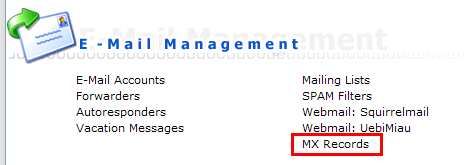
Step 2:
On the MX Records page you will see the existing MX records and the corresponding NAME or IP address assignments configured for your domain. When your domain was initially setup, it was configured with a hostname record of "mail" for "mail.yourdomain.com."
- Delete the existing record that is in place - Select the checkbox next to the record and click the Delete Selected button
- Enter your unique mail server record using a fully qualified domain name *or* IP address under Add Another MX Record and click the Add button:
FQDN: mail.myserver.com. (*please note the period after the domain name - this is required)
IP address: 123.456.789.101 (*enter your unique IP address) - De-select the option for "Use this server to handle my emails" under the Local Mail Server heading and press the Save button